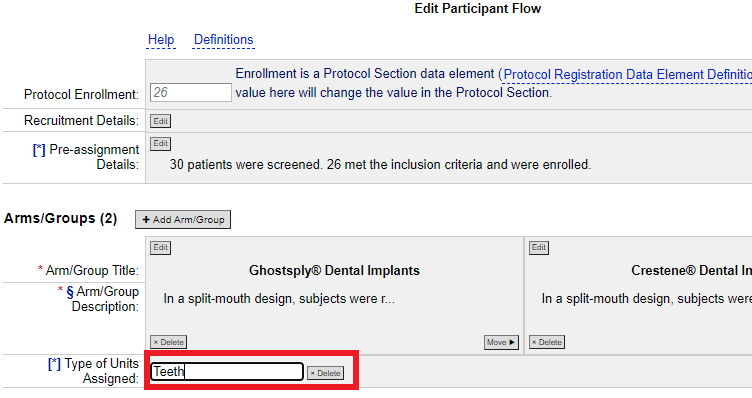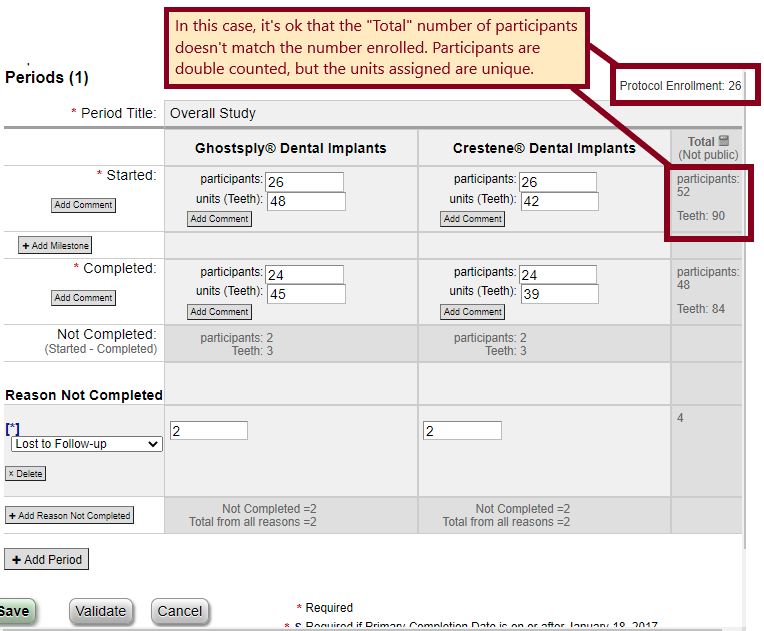Assigning Units Other Than Participants in Participant Flow
Aug 19, 2021The Participant Flow module in the Results section accounts for how each participant "flowed" through the study, much like a consort diagram. But what if you randomized something besides participants to each arm of your study, such as "Eyes" "Implants" or "Hips"? How do you show how these participants and units experienced your study?
The answer is to use the "Type of Units Assigned" feature in the Participant Flow module. To do this,
- Open the results section of your record, click "Edit" next to participant flow.
- Copy and/or edit your arms over from the protocol section. If the participants each had units that were assigned to a different arm (e.g., if each participant had one tooth assigned to Ghostply dental implants and another tooth assigned to Crestene dental implants), the arms and descriptions should reflect the arms that the units were assigned to (e.g. Arm 1: "Ghostsply® Dental Implants", Arm 2: "Crestene® Dental Implants"), rather than a single arm with all interventions that all participants were assigned to (e.g. Single Arm: "Ghostsply® & Crestene® Dental Implants").
- In the Participant Flow module, under the Arms, click the "Add Units Assigned" button to add the units assigned to each arm.
- Enter a title for the type of units assigned (e.g. "Teeth").
- Click "Validate" to update the module. Now you should be able to see fields for both participants and units in the Study Periods fields.
- Enter the number of participants and units that started and completed each period of your study. Unlike parallel or crossover designs, for this type of study, it's ok to "double count" participants, by counting the same participant in each arm that they started. Just make sure that you only count the units once, in the arm that they were assigned to.