Password Reset Instructions for POIs
Get Started
For this process, you need to have your CU Denver/Anschutz username AND POI Number. If you already have both of these identification numbers, please move onto the reset tabs
Follow these steps below if:
- You have a POI number but DO NOT have a CU Denver/Anschutz username
- If you do not have either your username or your POI number
1
2
Step Two
In your email, state that you need to retrieve your CU Denver/Anschutz username and your POI number
3
Step Three
In your email, include the following:
- First name
- Last name
- Birthday
4
Step Four
You will be contacted by email with your username, POI number, and next steps for resetting your password. Follow the steps on the next tabs to reset password.
5
Step Five
Write down your CU Denver/Anschutz username and POI number in a secure place so that you can easily reference
them in the future.
6
Step Six
After you've reset your password, submit the COI disclosure.
For this process, you need to have your CU Denver/Anschutz username AND POI number.
- Refer to "Retrieve Username and POI Number" Tab if you do not have both of these identification numbers
1
Step One
In your internet browser, open the CU Denver/Anschutz Password Reset Page.
Password Reset Page
2
Step Two
Select "Reset by text message or email"
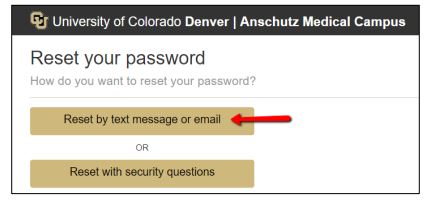
3
Step Three
Answer the questions.
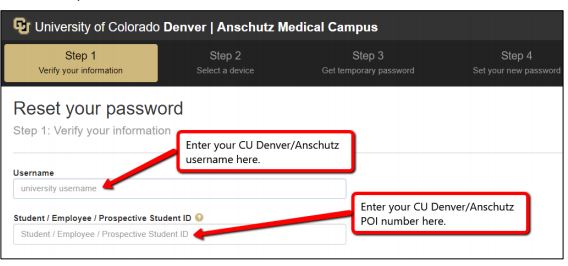
4
Step Four
Click "Next Step"
5
Step Five
Read the screen.
6
Step Six
Select either "Phone Number" or "Email".
7
Step Seven
Click "Accept terms and send temporary password".
8
Step Eight
Retrieve your temporary password from your email or phone (based what was selected in step 4 above).
9
Step Nine
Enter the temporary password and reset password
For this process, you need to have your CU Denver/Anschutz username AND POI number.
- Refer to "Retrieve Username and POI Number" Tab if you do not have both of these identification numbers
- This process can only be done during normal business hours (Monday-Friday 8:00-5:00).
1
2
Step Two
Follow the prompts for password help.
3
Step Three
Once you have someone on the phone, please give them your CU Denver | Anschutz POI number.
4
Step Four
They will provide your username, a temporary password, and instructions for resetting your password.
5
Step Five
Write down your CU Denver | Anschutz username and POI number in a secure place so that you can easily reference them in the future.
6
Step Six
Proceed to the "Submit COI Disclosure" Tab
For step-by-step instructions, please see the COI Disclosure Instructions
1
2
Step Two
Select "Denver" from the drop-down.
3
Step Three
Login with your CU Denver | Anschutz username and reset password.
4
Step Four
Click on "Conflict of Interest" (left side of the screen).
5
Step Five
Click on Update
6
Step Six
Click on the new disclosure button as noted below
- "Recertify or Update Disclosure" if you have submitted disclosure previously.
- "Edit/Submit Current Disclosure" if you started but did not complete a disclosure.
- "Create Initial Disclosure" if you have never submitted a disclosure